


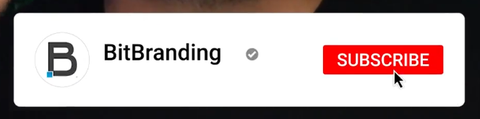

You will then go to the first column and choose shipping and delivery.

In here you will see some new options with local pickup. This will allow local customers to pick up their orders at your location.


We can click manage on that.

Then we're going to select “this location offers local pickup”.


Now in this section you have a few options such as what the expected pickup time would be.

This drop down will give you options such as ready in one hour, 24 hours, two to four days, etc. So depending on the type of products that you're selling and how long it takes you to sort of get the products ready for people to pick up, you can change the times where they will be able to pick it up.

During checkout, this will be just another option besides the shipping options. They will have this local pickup and it will read “usually ready in 24 hours” or whatever time frame you choose.

Besides that, you also have the ability to create a notification. Give them a little bit more instructions. So if you're offering, for example, curbside pickup, you can let your customers know exactly what they need to do when they arrive at your store or location of a pickup. And you can change this and you can have up to 255 characters.

Once you're done making those changes, you just click Save in the upper right corner.

That's all you need to know. That will add that local pickup option during the checkout inside of the shipping options given to them.
That’s it for this tutorial. If you would like to watch our “How To” video on this subject, you can watch it here. If you enjoyed the tutorial, make sure to like the video as well as subscribe to our YouTube Channel and hit the bell so that you don't miss out on any of the content we put out every single week.
If you’re interested in a streamlined approach to product sales then contact us for our Sales Accelerator program here.
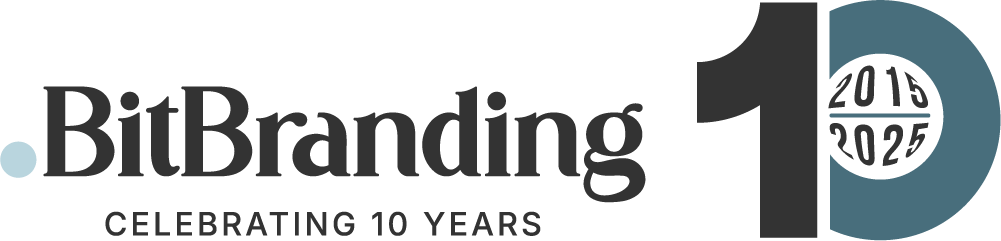


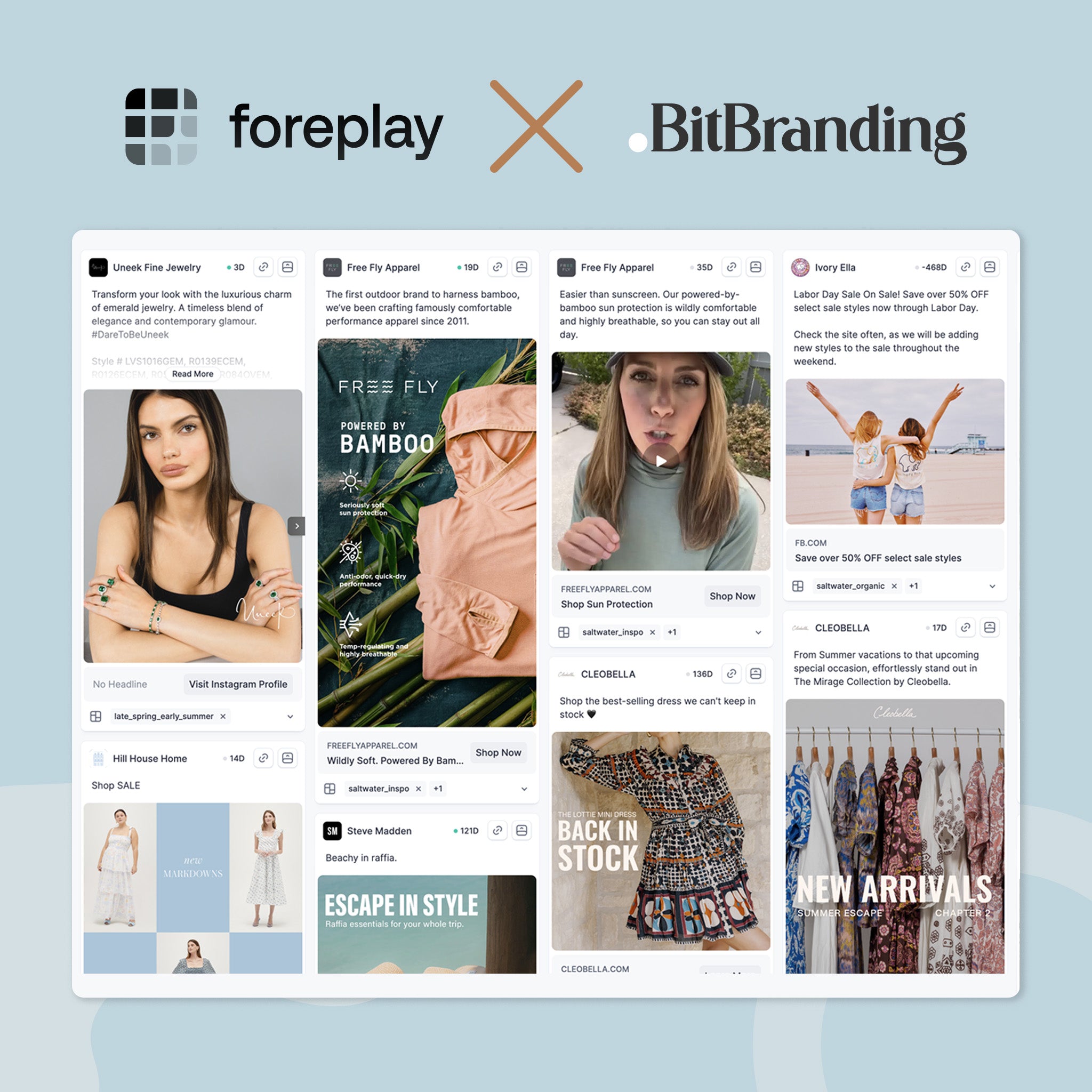
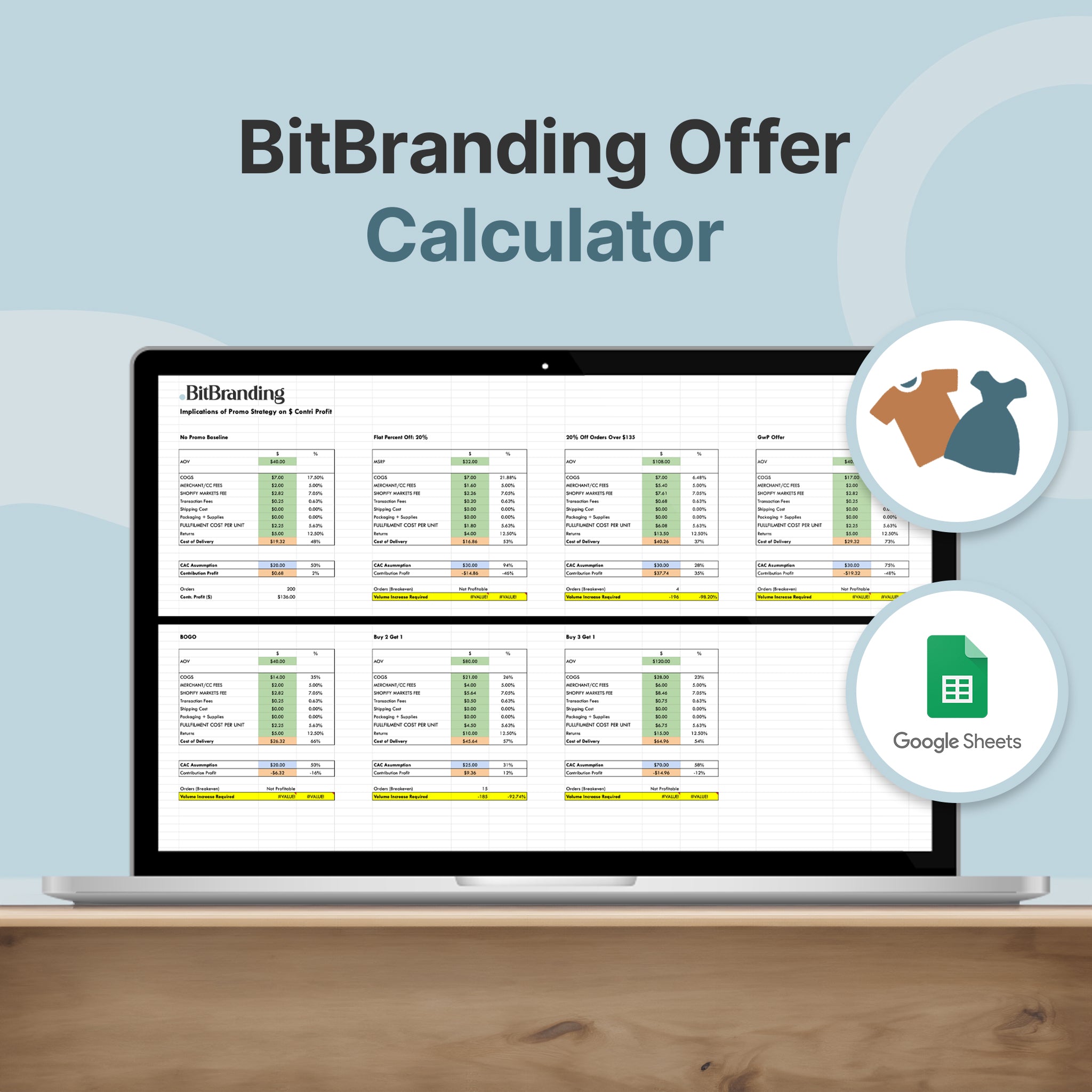
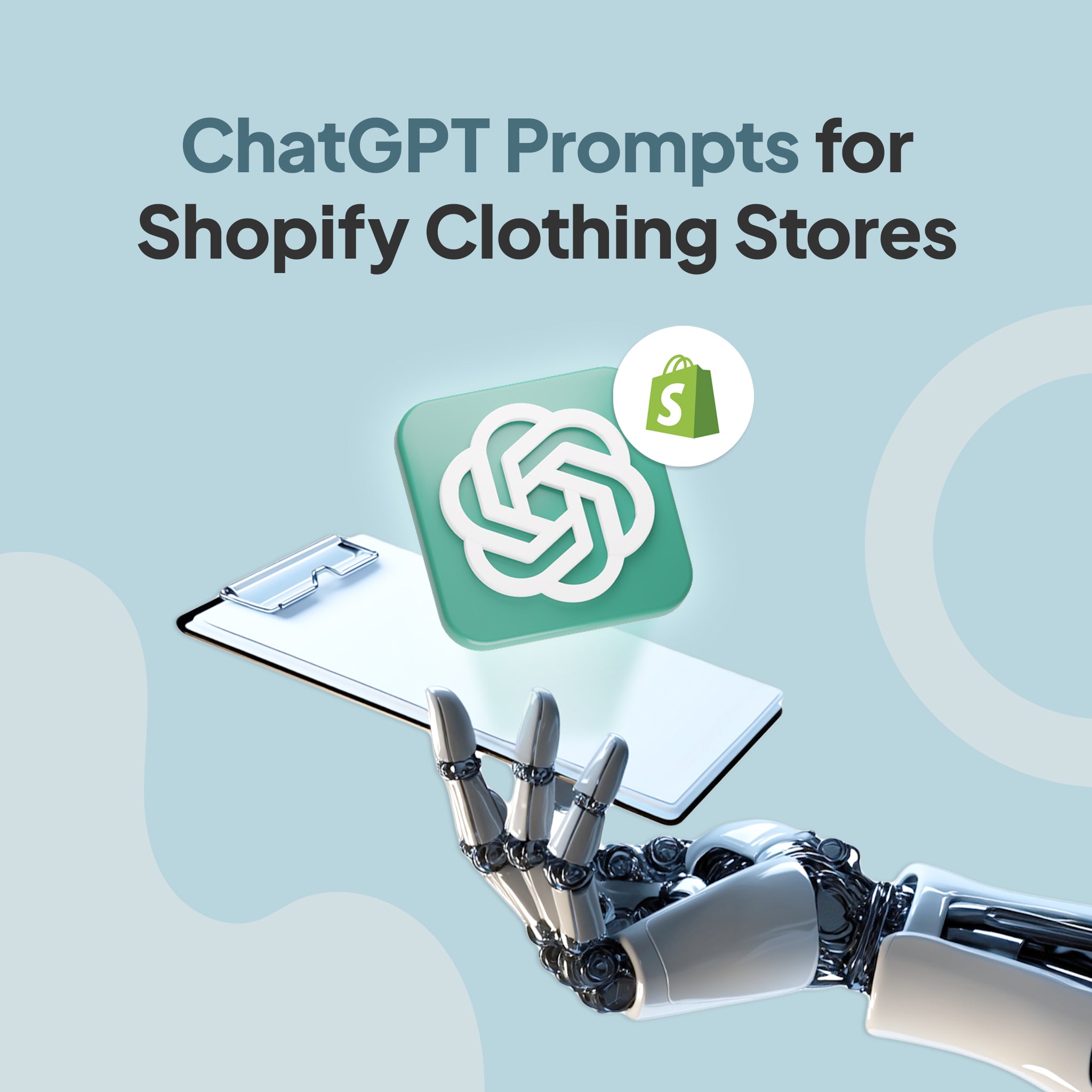
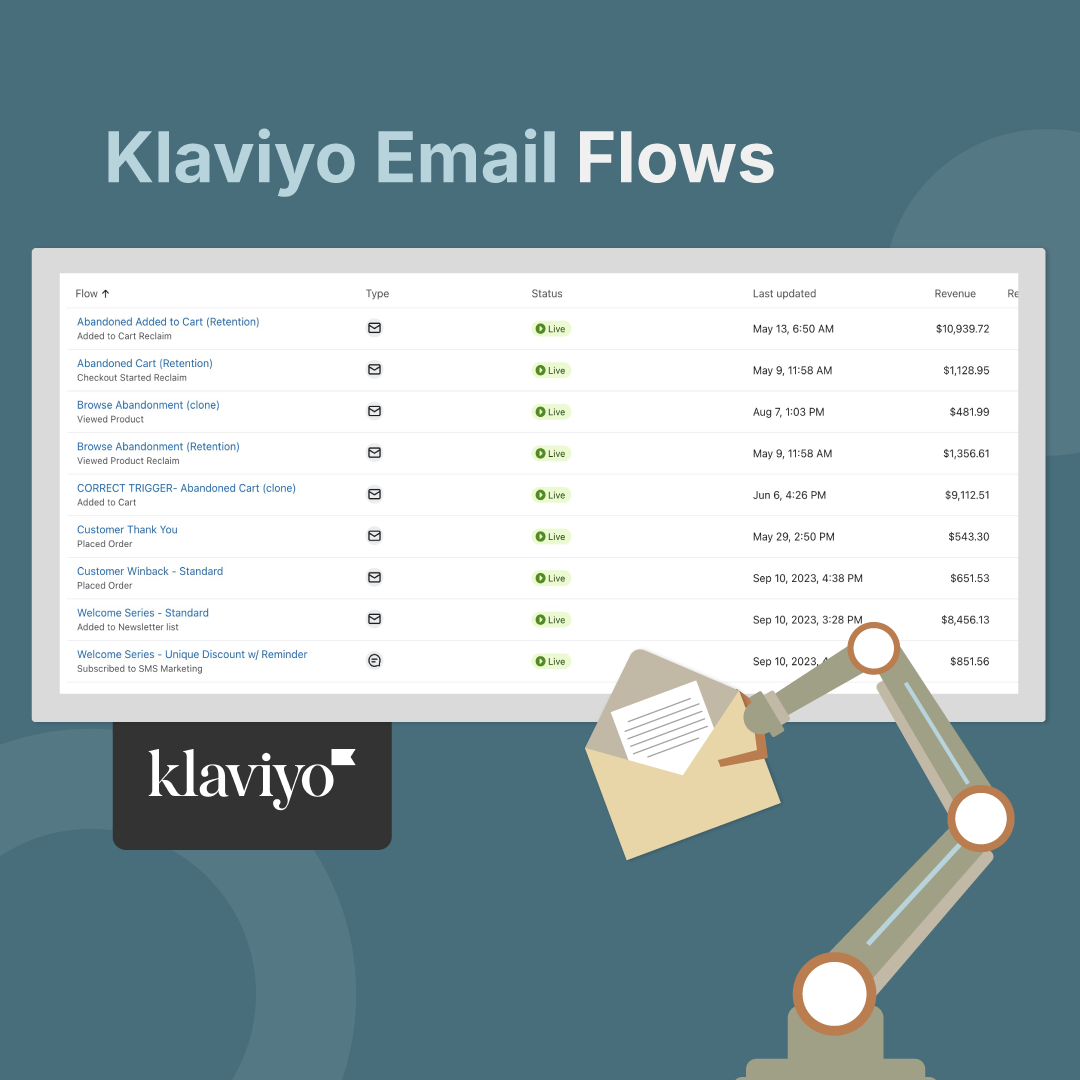


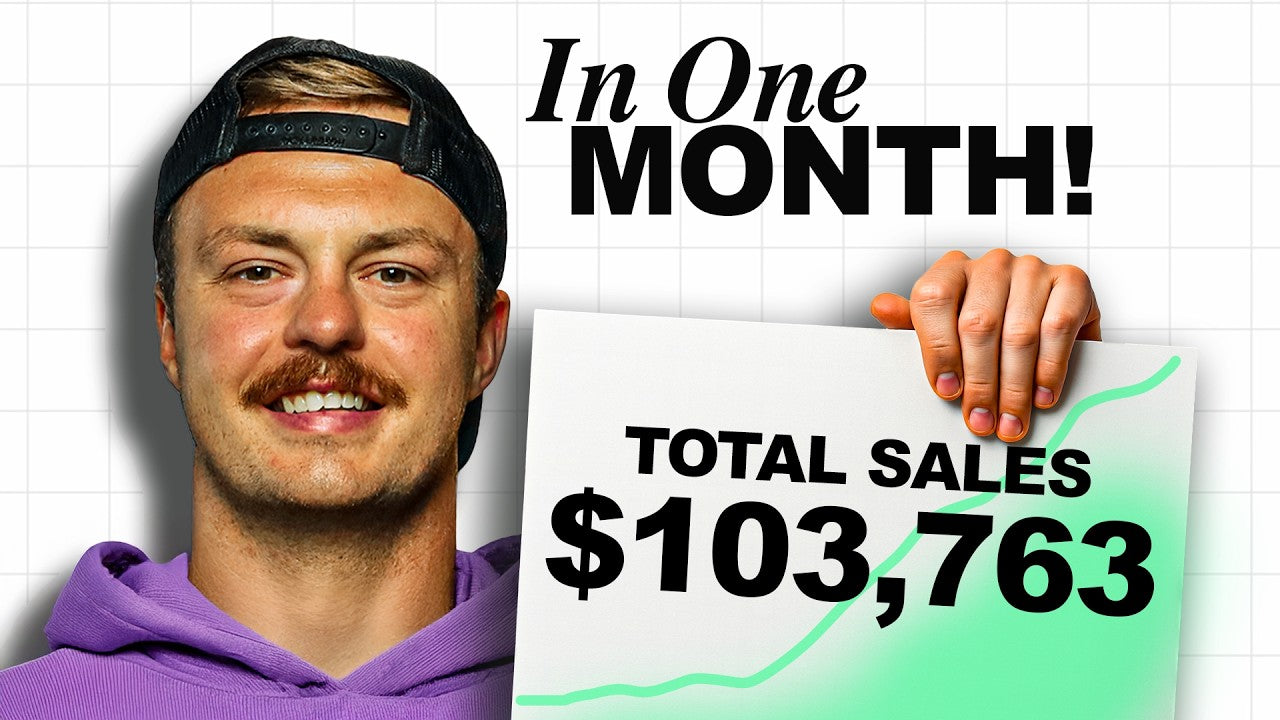
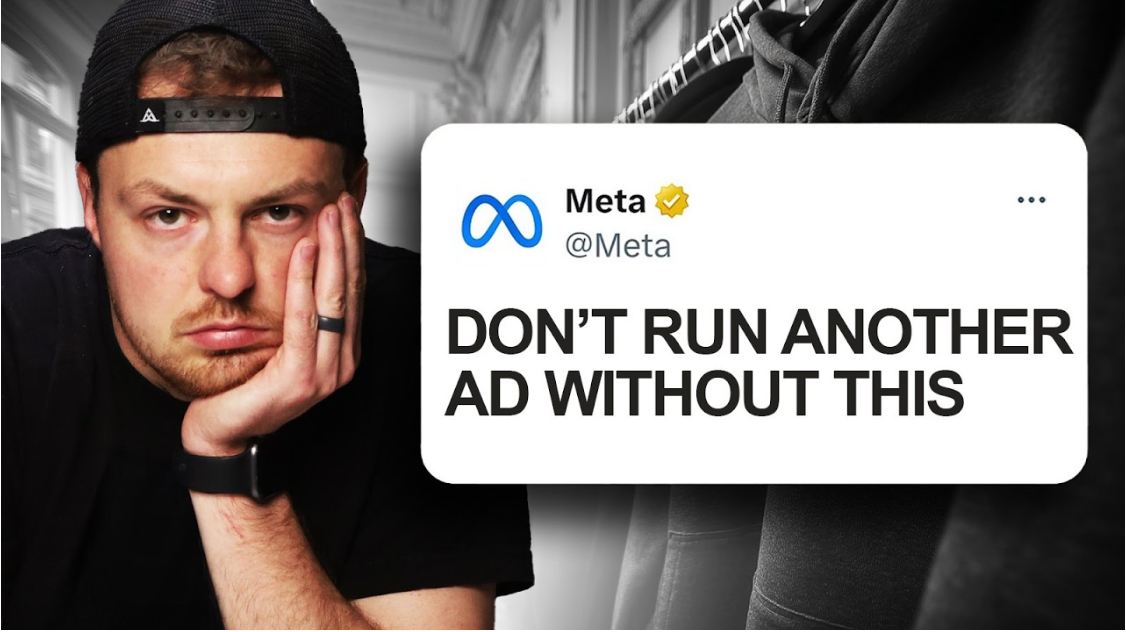
Share:
Grow Your Audience and Boost Your Business: 5 eCommerce Marketing Strategies That Work
Five Year Anniversary