Hey, guys, Christian here and today we're going to add Instagram feed to your Shopify store. Let's get started.

Many E-commerce brands are active on Instagram as it is a visual platform that perfectly helps E-commerce businesses attract, engage, convert customers through social commerce. So when you get an Instagram feed to your Shopify store, this will help immensely boost your returns on investment as you can leverage that user generated content to build social proof for your company. You can showcase brand loyalty and advocacy, display your hashtag campaigns and turn UGC into shoppable content and much more, depending on the app, of course.

Some Themes Already Have This Option
So first things first. I want to talk about the fact that some themes have a built in version of an Instagram feed. For example, this theme right here, Spark, has a social proof section which you can manually add some images.

So, for example, we scroll down the bottom and on the left hand side it says social proof.

So this is just the theme trial. So you can kind of see what we're working with here. But as you can see, you can choose different columns, how many images per column. You can choose a heading, subheading, image aspect ratio. Then you basically go one by one, adding some of your images.

You can also add a post by clicking Add Post, and then you can select the image, you can have a link somewhere.


You can also have a number of likes, et cetera.You can do posted by, add a caption, etc. So it's sort of like a fake Instagram feed that you can have on your home page. It’s more of a curated type of feed.

So it's not exactly what we want. But I just wanted to mention it because some themes have something like this, and I've seen in the past some that actually grab your Instagram API and have a very simple Instagram feed. The only thing is that it's not as powerful as some of the apps that we're going to talk about, where you're able to click on the image and shop for that particular item right there from your website.
Let Me Take A Moment…
Now, before we get into number two, I just want to say welcome to everyone new. My name is Christian Piñon, one of the co-founders here at BitBranding.

We've been helping frustrated store owners since 2015, become more impactful store owners through tutorials, tactics and strategies. And the one way you can support our YouTube Channel is by heading over there now and hitting that subscribe button and turning on notifications.
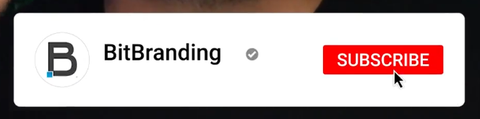

What App Works Best?
So the second thing is we're going to figure out which app will actually work best. Not all apps are created equal. Prices fluctuate, features can be different, but we highly, highly recommend for you to check out this curated collection by Shopify. You can find that collection by clicking here.

Basically you go into the App Store and they have a curated collection that, for some reason, is not listed on their navigation, but it does exist because we have the link. I think we found this link in a help center section and it's awesome because it has the works with Instagram. So these are apps curated by Shopify that actually are interconnected a little bit better with Instagram and are actually more legitimate. So you’ll probably have a better experience with the apps in this particular collection versus trying to find something that may be the cheapest option, but maybe not the best option.

So I'm going to click on that link and this will show you 13 results in here of some of the most legitimate apps out there that could potentially do an Instagram feed. Now, some of the ones that we've worked with in the past is Elfsite, the InstaShow-Instagram Feed and then Instafeed- Instagram Feed by Mint Studio. Those are two pretty well known ones that I would highly recommend.


Another, but more expensive one is Shoppable Instagram & UGC by Foursixty. This is probably one of the most expensive ones out here. I believe it starts at around fifty dollars. So if you have the capital then this one by Foursixty is going to be something really good for you.

Now we're going to go and check out Instafeed.

We're going to install that and connect it to our Instagram. The reason why we're doing this one is for a couple of reasons. One, they have 920 reviews, so it has the most reviews in the App Store. Secondly, another huge plus is that they have a free plan available.

If we scroll down to the bottom, we'll be able to see what features the free version has. It looks like it supports video, is fully customizable, can do a grid or slider layout. You can open a pop up or link to Instagram and it's available on all devices. So if you're just starting out with an Instagram feed and you want to just at least see something, I highly recommend Instafeed for your store.

Now we're going to click on Add App.

So the first thing you want to do after you install the app is connect your Instagram account. So we're going to go ahead and click on add Instagram account and that's going to open a new tab with Instagram dot com. If you're not already logged in, it's going to prompt you to log in to Instagram.

Once your account is connected, you'll see this green button over here that says account connected. And you should be able to see all of your posts here.


Now, in order to create the actual feed, you can create a title. So you can say something like Insta Love.

There is image spacing, so you have a few options here to maybe add some spacing between the images, you can specify what happens when you click on the image. You can do open pop up, show products. You can just open Instagram or do nothing. So for this purpose, we're going to show products. Layout, we can do either grid or slider and we can specify how many rows and columns we want.

Then click on Save.

OK, after you created your feed, then in order to add this to your homepage, you want to go to online store, click on customize your theme, and we're going to scroll down and add section.



Then in the new menu that shows on the left hand side, you’ll look towards the bottom where it says Show More. You should then see one that says Instafeed App. You’ll click on that one and it’s going to load.

We have Insta Love and we have our feed right here.

Click save on that.

Let's click on View in our store.

So we scroll down to the bottom here. You can see our TikToks from our previous video. Now we can see our Instagram feed in here as well.

When we click on them, we should be able to see all the information for that particular post. Pretty cool.

Like I said this one is a more simple approach to adding that Instagram feed. There are other apps that basically allow you to potentially create a feed based of user generated content. Right. So instead of you just showcasing your account, you could do something where, if you use a particular hashtag. So for us, this could be #lilbitstreats2021. I can say, everyone who uses this hashtag, I want them in a feed on my homepage. Right. So you can actually showcase what your customers are doing with your products on social media. We also have the ability to sort of pick and choose which ones you actually want to showcase and highlight and not just let everyone and anyone show the hashtag because someone else could be using the hashtag and it could tarnish the way that your website looks just a little bit.
So just keep attention to that. And like I said, this is one of the simplest ways to add an Instagram feed to your store, if that's what you were looking for. Plus, this is free. You can’t beat free really.
All right. So if you are reading this blog and you want to learn a little bit more about how to fully create your store from start to finish, then you need to check out this video that we just created, which is a complete A to Z how to create your Shopify store. We actually talked a little bit about hints and tips and little tricks that you might not know about from just doing it yourself or even reading some blog posts out there or watching other videos. So we give you our expertise when you're creating a store from scratch. You can find that video here.

Thank you so much for reading. If you want to watch the How To video for this topic, you can find it here. If you have any questions, please let us know in the comment section on the video and let me know what's your favorite Instagram feed app in the App Store right now. Make sure to like the video, subscribe to our YouTube Channel if you find anything of value in this blog or maybe our future YouTube videos. You'll see all of our other future videos. We'll appreciate that.
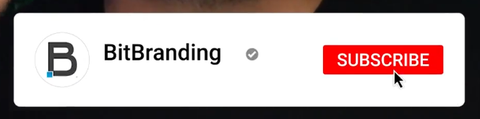

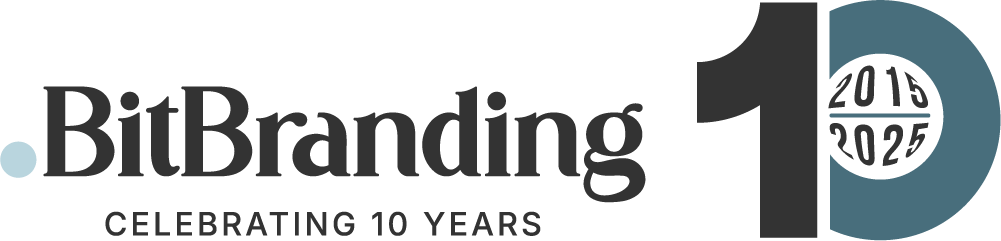

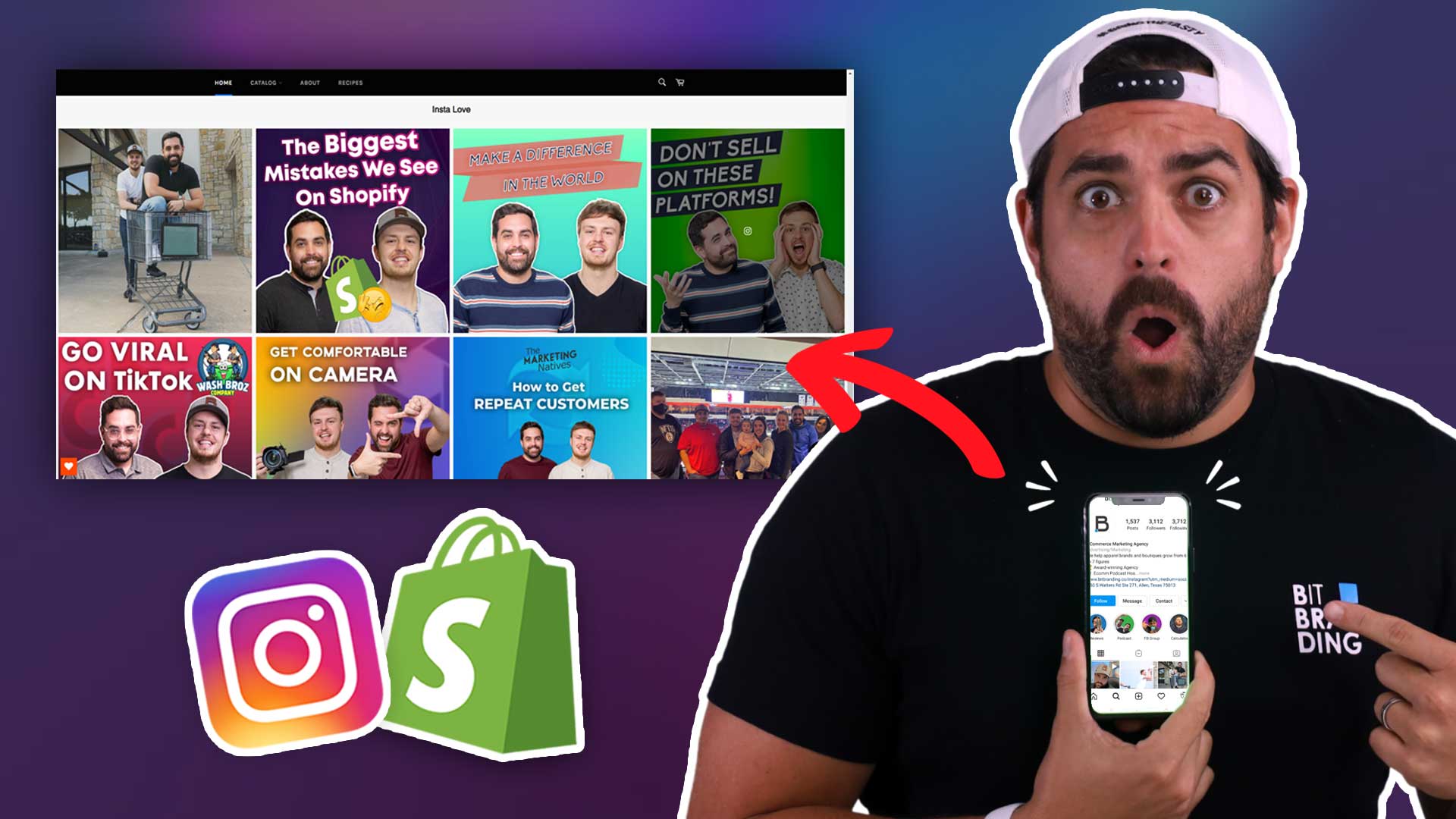
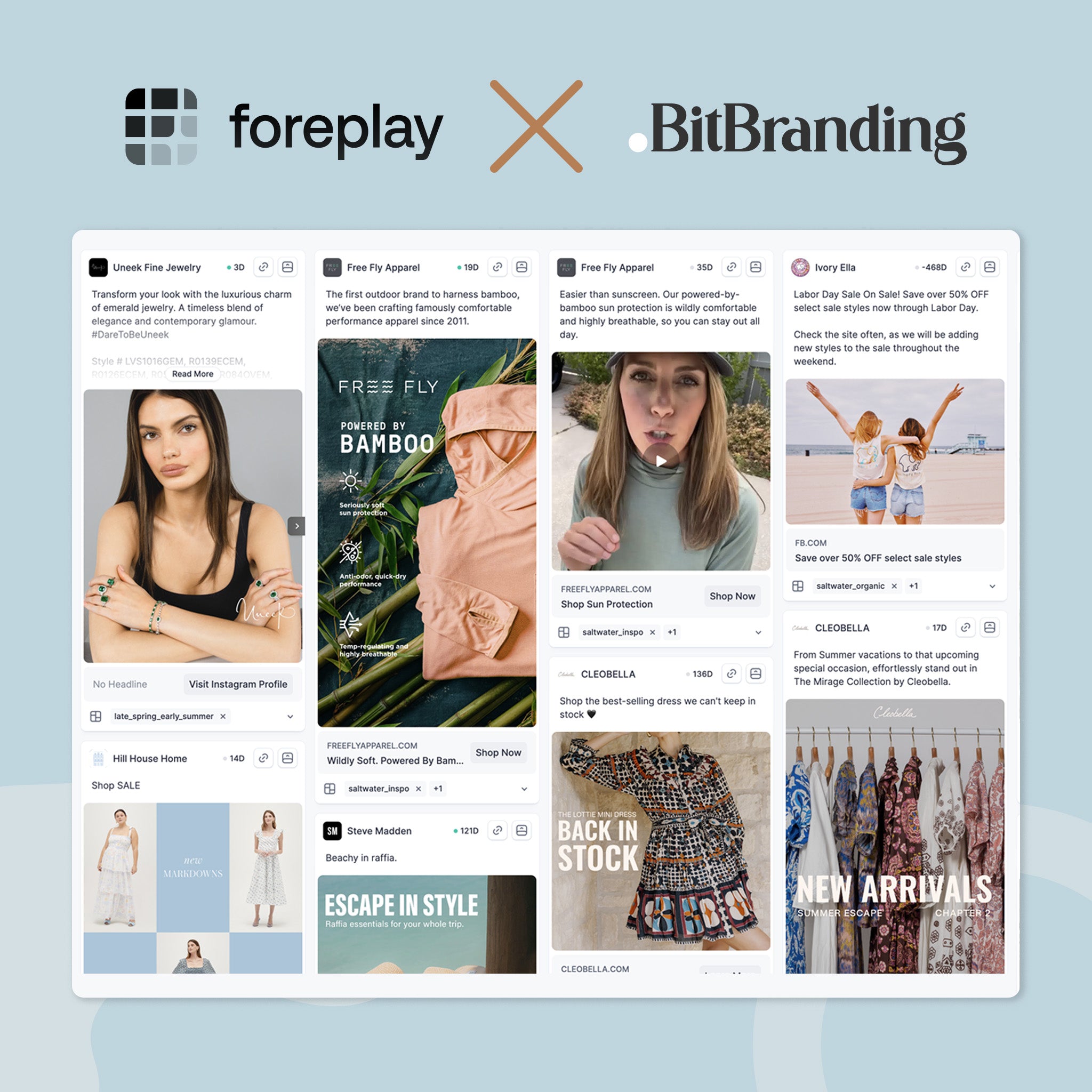
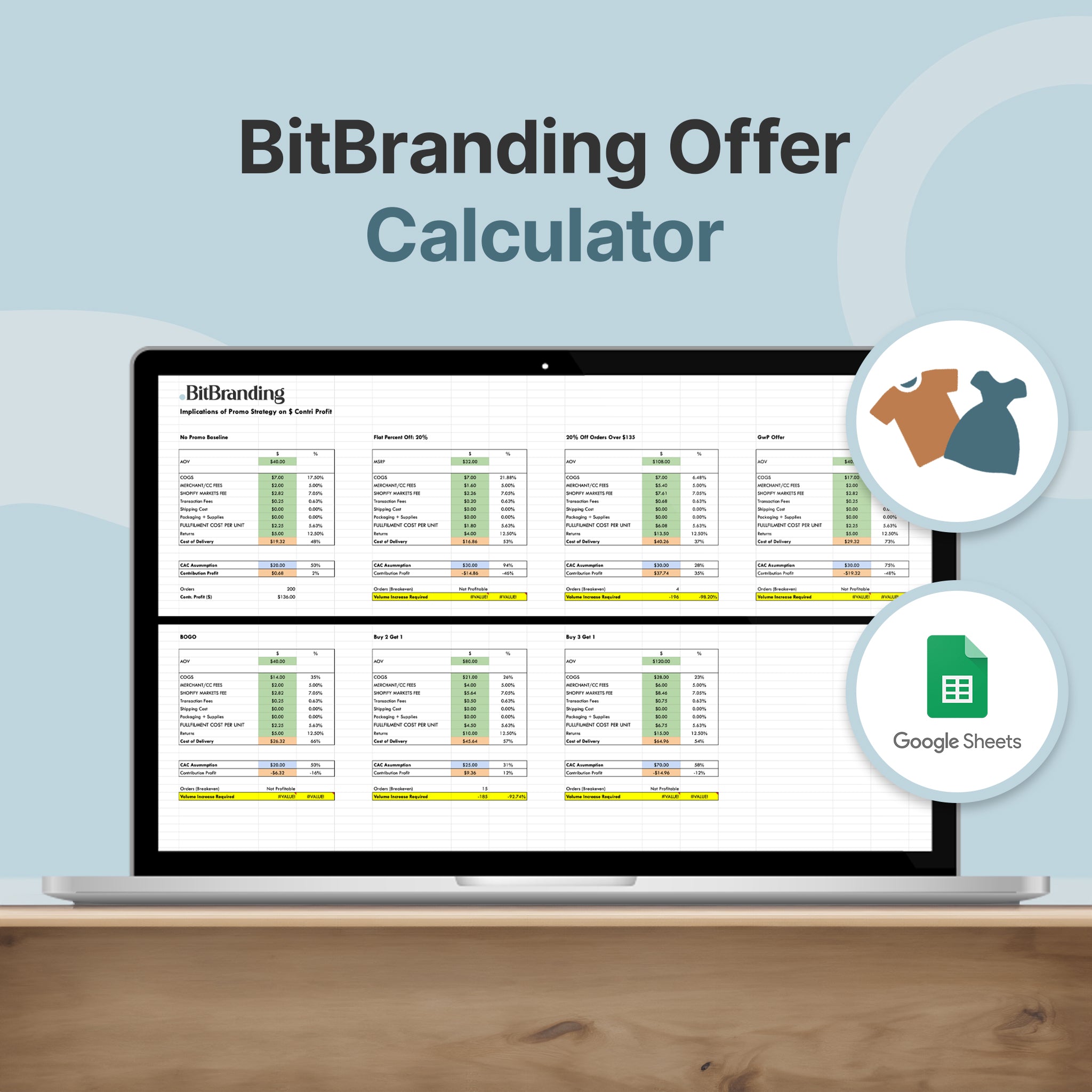
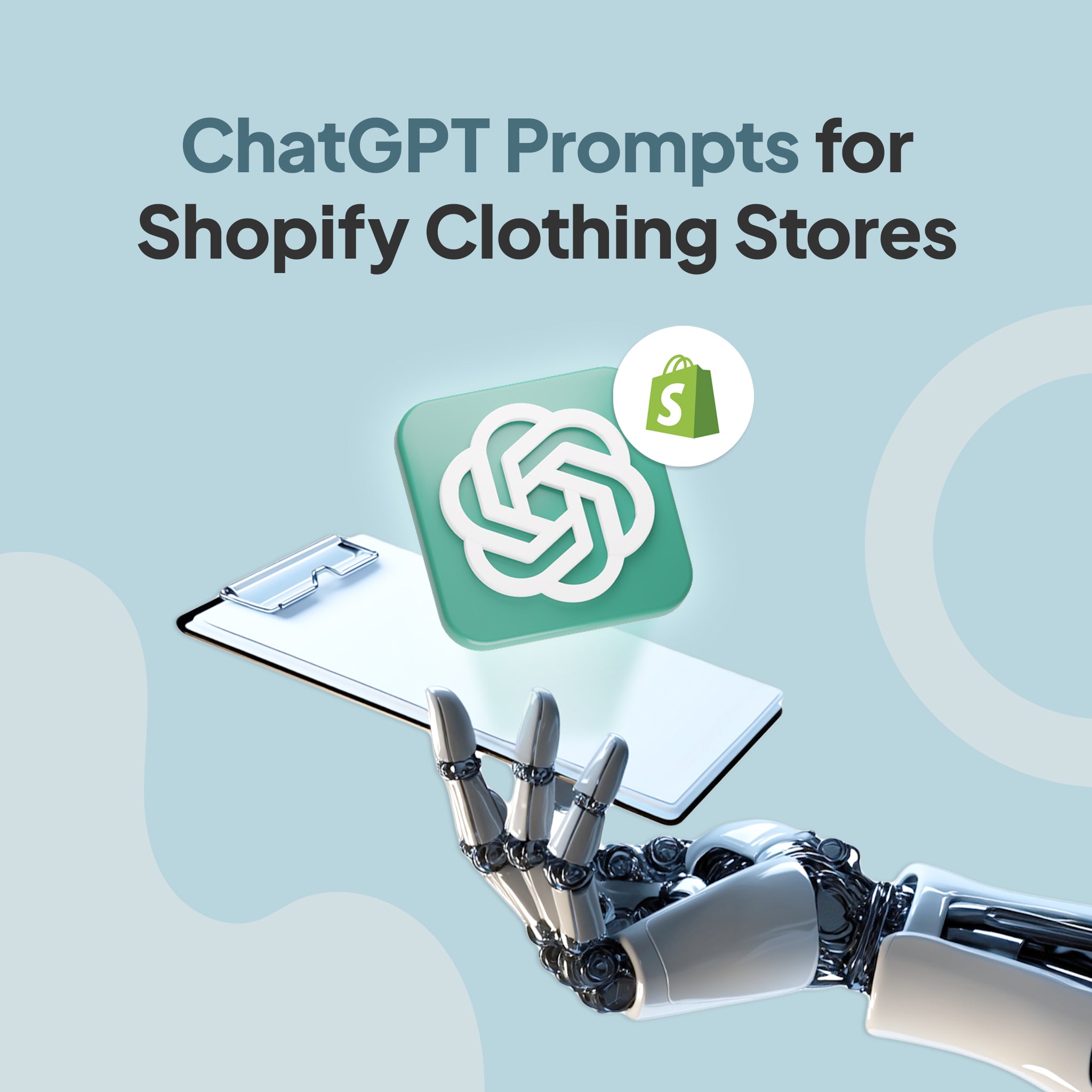

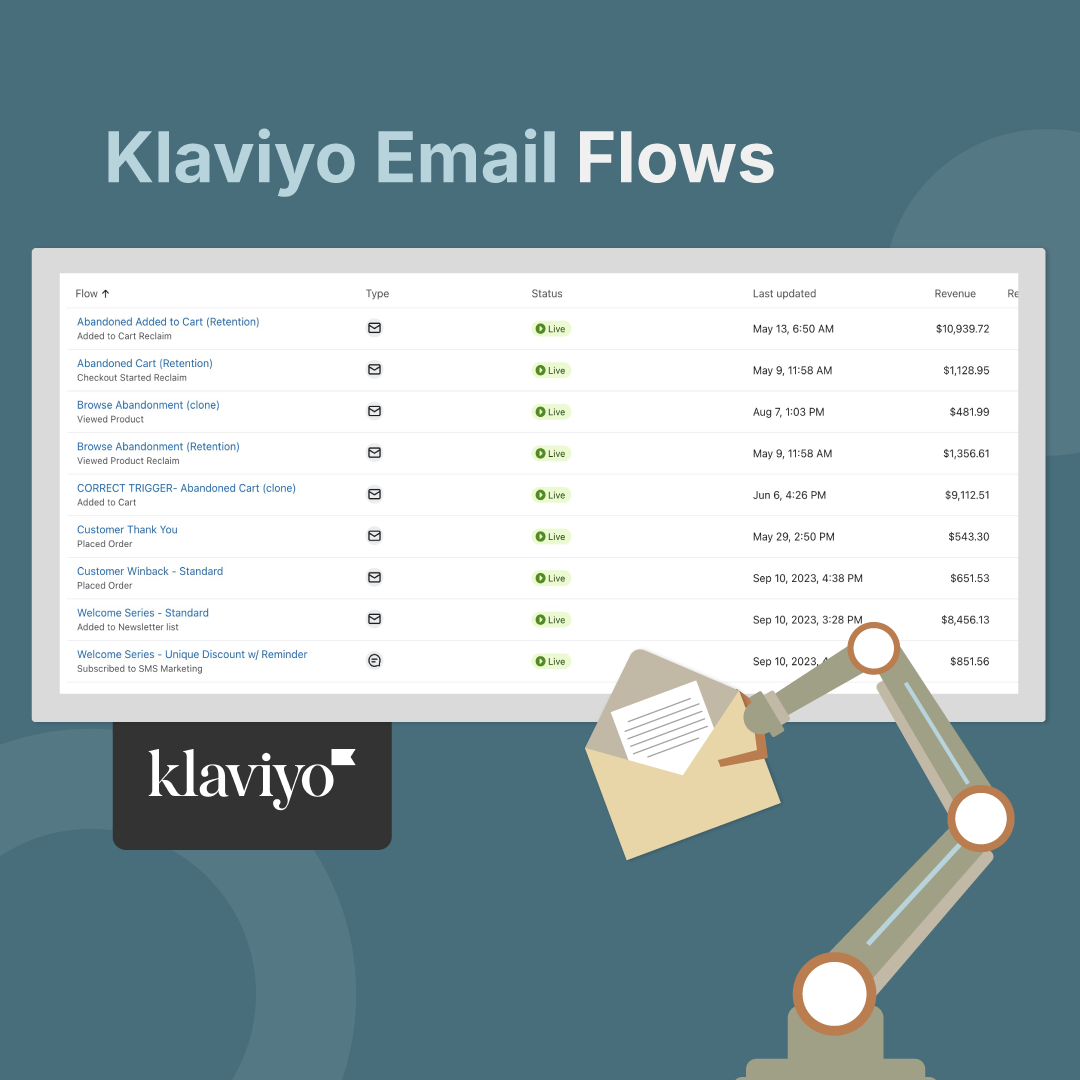
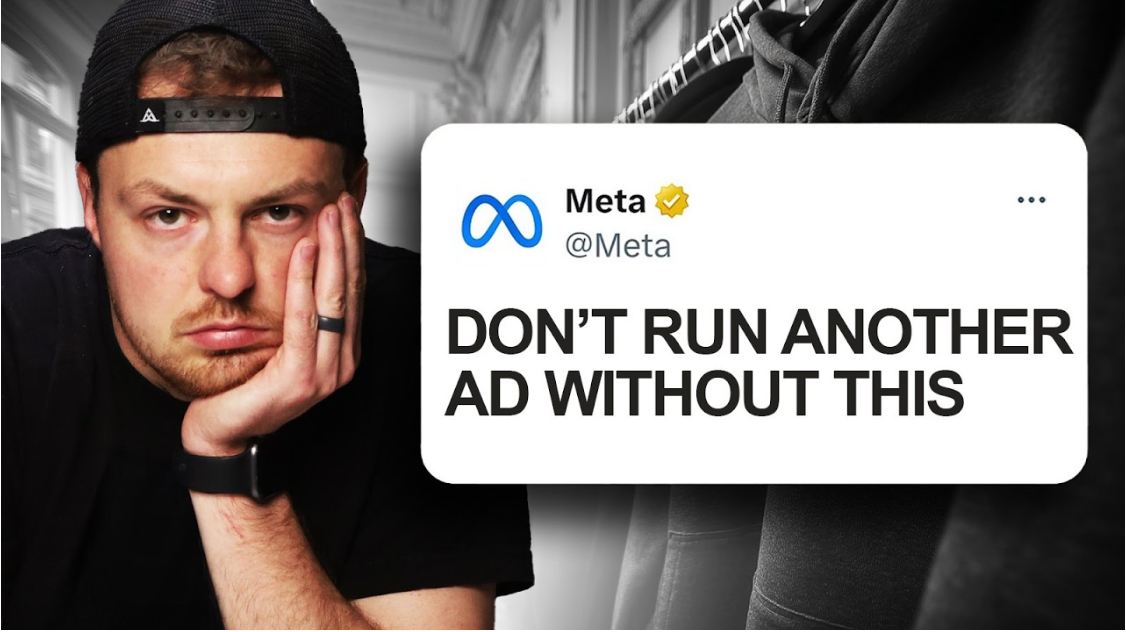
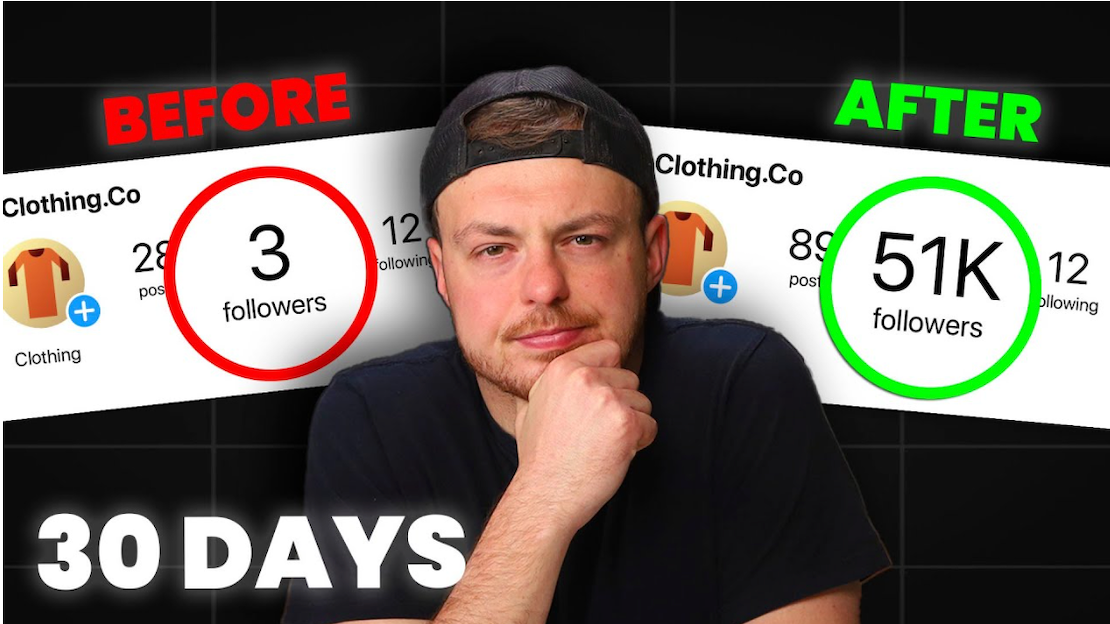
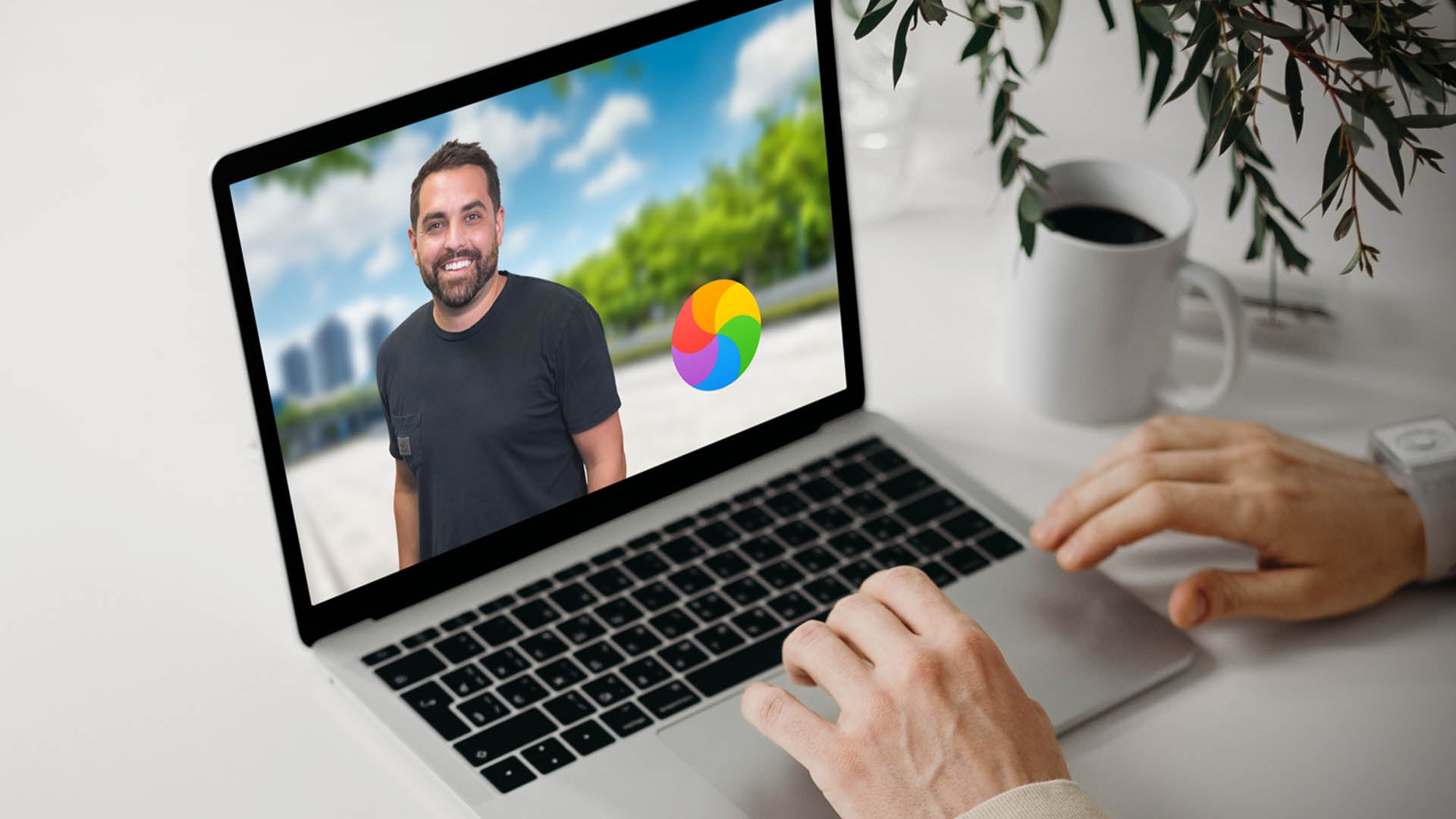
Share:
How To Grow From Six Figures Per Year To Six Figure Months
The Ultimate Guide for Website Design for Clothing Boutique